We must not forget about the security to be applied to our local devices such as computers, smartphones, televisions, etc.

Image by DCStudio on Freepik
To ensure security on your local computer, here are some good practices you can follow.
UP TO DATE
Keep your operating system and software up to date. Regularly install updates and patches for your operating system and other software to protect against known vulnerabilities.
Keeping your operating system and software up to date is crucial for maintaining a secure computer. Here’s a more detailed explanation:
- Operating System Updates: Software developers regularly release updates for operating systems like Windows, macOS, and Linux. These updates often include security patches that address vulnerabilities discovered in the software. By regularly installing these updates, you ensure that your operating system is equipped with the latest security measures and fixes.
- Software Updates: Apart from the operating system, various software applications installed on your computer also require regular updates. Popular examples include web browsers, productivity suites, media players, and antivirus software. Software updates often contain bug fixes, performance improvements, and most importantly, security patches. Hackers and malicious actors actively search for vulnerabilities in popular software, so keeping your applications up to date helps protect against known security flaws.
- Automatic Updates: To simplify the update process, many operating systems and software applications offer automatic update options. Enabling this feature ensures that your system and software are updated without requiring manual intervention. Automatic updates are particularly useful for critical security patches, as they minimize the time between patch release and installation, reducing the window of vulnerability.
- Update Notifications: Some software may prompt you when updates are available. Pay attention to these notifications and take action to install the updates promptly. Additionally, you can configure your operating system or software to notify you when updates are available.
- App Store or Official Websites: It’s advisable to download software updates from official sources. App stores associated with your operating system (e.g., Microsoft Store, Apple App Store) often provide verified and secure versions of applications. Alternatively, you can visit the official websites of the software developers to download updates directly.
- Benefits of Updating: Keeping your operating system and software up to date provides several benefits for security:
- Patching vulnerabilities: Updates frequently address security vulnerabilities discovered in the software, preventing potential exploits by attackers.
- Enhanced security features: Software updates often introduce new security features and improvements to protect against evolving threats.
- Stability and performance: Updates can also improve system stability, fix software bugs, and enhance overall performance.
- Compatibility: Updates ensure compatibility with the latest hardware, drivers, and technologies, allowing your system to run smoothly and securely.
By prioritizing regular updates for your operating system and software, you ensure that your computer remains resilient against known security risks and minimizes the chances of falling victim to attacks that exploit software vulnerabilities.

Image by rawpixel.com on Freepik
STRONG PASSWORDS
Use strong and unique passwords. Create strong passwords that include a combination of uppercase and lowercase letters, numbers, and special characters. Avoid using common words or easily guessable information. Additionally, use a different password for each online account or application you use.
Creating strong passwords is crucial for safeguarding your accounts and sensitive information. Here’s a more detailed explanation of what constitutes a strong password:
- Length: Password length is an essential factor in creating a strong password. Aim for a minimum length of 12 characters or more. The longer the password, the harder it is for attackers to crack through brute-force or guessing methods.
- Complexity: A strong password should include a combination of uppercase and lowercase letters, numbers, and special characters (e.g., !@#$%^&*). Mixing different character types increases the complexity and makes the password more resistant to automated attacks.
- Avoid dictionary words: Avoid using common dictionary words as passwords or incorporating them into your passwords. Hackers often use dictionaries and word lists to guess passwords. Instead, consider using a combination of unrelated words or using uncommon and misspelled words.
- Avoid personal information: Avoid using easily guessable personal information such as your name, birthdate, address, or phone number as part of your password. Hackers can easily find such information and use it to guess your password.
- Unique passwords: Use a different password for each online account or service you use. Reusing passwords across multiple accounts can be risky because if one account is compromised, all your other accounts become vulnerable.
- Passphrases: Consider using passphrases instead of passwords. Passphrases are longer combinations of words or phrases that are easier to remember but harder to crack. For example, “CorrectHorseBatteryStaple” is a strong passphrase.
- Randomness: Generate random passwords using password manager tools or online password generators. These tools can create strong, unique passwords for each of your accounts. Remember to securely store and manage these passwords.
- Avoid common patterns: Avoid common password patterns like consecutive numbers or letters (e.g., 123456, ABCDEF), keyboard patterns (e.g., qwerty), or repeating characters (e.g., 111111). These patterns are easily guessable and commonly used by attackers.
- Regularly change passwords: While frequent password changes used to be a common practice, the current recommendation is to focus on using strong, unique passwords and changing them only if there is a known compromise or suspicious activity. Changing passwords too frequently can lead to predictable patterns or weak passwords.
- Two-Factor Authentication (2FA): Enable 2FA whenever possible. 2FA provides an additional layer of security by requiring a second verification factor, such as a temporary code sent to your mobile device, in addition to your password. This subject will be discussed in more detail in the following section.
Remember, creating a strong password is essential, but it’s equally important to keep your passwords confidential and avoid sharing them with others. By following these guidelines, you significantly enhance the security of your accounts and protect your sensitive information.

Image by Freepik
TWO-FACTOR AUTHENTICATION
Enable two-factor authentication (2FA). Enable 2FA whenever possible for your accounts. It adds an extra layer of security by requiring you to provide a second verification factor, such as a code sent to your mobile device, in addition to your password.
Two-factor authentication (2FA), also known as multi-factor authentication (MFA), is an additional layer of security that provides extra protection to your online accounts. It adds a second step of verification to the standard username and password login process. Here’s a more detailed explanation of how 2FA works:
- Something you know: The first factor is something you know, which is typically your username and password combination. This is the traditional method of authentication.
- Something you have: The second factor is something you have, which is a unique verification code or token that is generated or received by a device or application you possess. This can be a mobile device, a hardware token, or a specialized app.
- Something you are: In some cases, a third factor called “something you are” can be used. This involves biometric information such as a fingerprint, facial recognition, or voice recognition.
The purpose of 2FA is to ensure that even if someone obtains or guesses your password, they still cannot access your account without the second verification factor. Here’s how the process typically works:
- Enable 2FA: Start by enabling 2FA on the accounts and services that support it. Many popular online platforms, including social media, email providers, banking institutions, and cloud services, offer 2FA as an option.
- Choose the verification method: Once enabled, you can select the preferred verification method. Common options include:
- Text message (SMS): A unique code is sent to your registered mobile phone number via SMS. You enter this code along with your password during login.
- Authenticator app: You install an authentication app, such as Google Authenticator or Authy, on your mobile device. The app generates time-based one-time passwords (TOTP) that you enter during login.
- Email verification: A verification code is sent to your registered email address. You enter this code along with your password during login.
- Hardware tokens: Physical devices, such as USB security keys, generate unique codes that you enter during login.
- Login process: When you log in to an account with 2FA enabled, you provide your username and password as usual. After that, you are prompted to enter the second verification factor. The specific method depends on your chosen option:
- If using an app or hardware token, you retrieve the code and enter it into the login screen.
- If using text messages or email verification, you receive the code on your registered device and enter it during the login process.
- Temporary nature: The second verification factor is typically time-limited and changes with each login attempt. This ensures that even if an attacker intercepts or captures the code, it would be useless for future login attempts.
By utilizing 2FA, you significantly enhance the security of your online accounts. Even if an attacker manages to obtain your password, they would still require physical access to your second verification factor to gain entry. It provides an additional layer of protection against various attacks, including password leaks, phishing, and brute-force attempts.

Image by rawpixel.com on Freepik
UPDATE ANTIVIRUS
Install and update antivirus software. Install a reputable antivirus program and keep it up to date to protect against malware, viruses, and other malicious software.
Installing and updating antivirus software is a crucial aspect of maintaining the security of your computer. Here’s a more detailed explanation of what antivirus software does and why keeping it up to date is important:
- Antivirus Software: Antivirus software is a program designed to detect, prevent, and remove malicious software (malware) from your computer. It helps protect your system from viruses, worms, Trojans, ransomware, spyware, and other types of malware that can compromise your computer’s security.
- Installation: To install antivirus software, you typically download it from a reputable vendor’s website or obtain it from a trusted source. Follow the installation instructions provided by the vendor, and ensure that you choose the appropriate version for your operating system.
- Real-Time Protection: Antivirus software often provides real-time protection, meaning it actively monitors your computer for suspicious activity and potential malware threats. It scans files, emails, downloads, and web pages in real-time to detect and block any malicious content.
- Regular Updates: Updating antivirus software is crucial because new malware threats emerge constantly. Updates ensure that your antivirus software has the latest virus definitions, detection algorithms, and security patches to effectively identify and eliminate the latest threats.
- Virus Definitions: Antivirus software relies on a database of virus definitions, which are patterns or signatures that help identify known malware. Regular updates ensure that your antivirus program has the most up-to-date virus definitions to recognize the latest threats.
- Detection Algorithms: Antivirus vendors continuously refine their detection algorithms to identify new and evolving types of malware. Updates deliver these algorithm enhancements, allowing the software to better detect and block emerging threats.
- Security Patches: Antivirus software, like any other software, can have vulnerabilities that attackers may exploit. Vendors release security patches and updates to address these vulnerabilities and improve the overall security of the software. Keeping your antivirus software up to date ensures that you have the latest patches applied.
- Scheduled Scans: Antivirus software often allows you to schedule regular system scans. These scans can be set to run automatically at specific times, such as during periods of low computer usage. Regular scans help detect and remove any malware that may have evaded real-time protection.
- User Interface and Settings: Antivirus software typically provides a user interface where you can customize settings according to your preferences. This may include configuring the level of protection, setting up scanning options, managing quarantine areas, and adjusting notifications.
- Additional Security Features: Many antivirus software packages include additional security features beyond malware detection and removal. These features may include firewall protection, web browsing protection, email scanning, behavior-based detection, and secure file shredding.
By installing antivirus software and keeping it up to date, you significantly reduce the risk of malware infections and enhance the overall security of your computer. It acts as a crucial defense layer, complementing other security measures to protect your data, privacy, and system integrity.
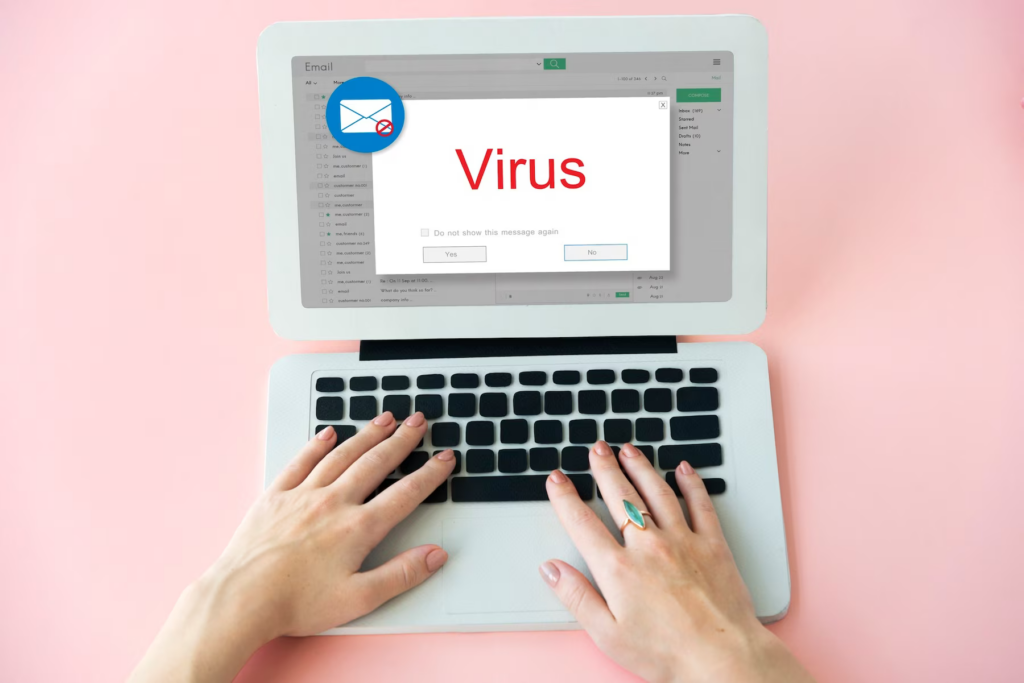
Image by rawpixel.com on Freepik
CAUTION WITH EMAILS
Be cautious with email attachments and downloads. Avoid opening email attachments or downloading files from untrusted sources or unfamiliar websites. These can contain malware or viruses that can compromise your computer’s security.
Being cautious with email attachments and downloads is crucial to protect your computer from malware and other security threats. Here’s a more detailed explanation of why you should exercise caution and how to do so effectively:
- Malicious Email Attachments: Cybercriminals often use email attachments to distribute malware or launch phishing attacks. These attachments may be disguised as harmless files, such as PDFs, Word documents, spreadsheets, or ZIP archives. However, they can contain malicious code that infects your computer when opened.
- Verify the sender: Be cautious of email attachments from unfamiliar senders or unexpected sources. Verify the sender’s email address and cross-reference it with known contacts before opening any attachments.
- Scan attachments: Use antivirus software to scan email attachments for potential malware before opening them. Most email clients and antivirus programs have built-in scanning features for this purpose.
- Be skeptical of urgent or suspicious emails: Exercise caution when emails contain urgent requests, unusual subject lines, or grammatical errors. Cybercriminals often employ social engineering techniques to trick users into opening malicious attachments.
- Hover over links: If an email contains links within the body or attachments, hover your mouse cursor over them to see the actual URL. Be cautious of links that have unusual or misspelled domain names, as they could be pointing to malicious websites.
- Downloading from Untrusted Sources: Downloading files from untrusted websites or sources can put your computer at risk. These files may contain malware or be disguised as legitimate software.
- Download from official sources: Whenever possible, download files from official websites or trusted sources. Official sources usually provide verified and safe downloads.
- Check website reputation: Before downloading from a website, research its reputation and user reviews to ensure it’s trustworthy. Be cautious of websites that offer free or cracked software, as they are more likely to distribute malware.
- Verify file integrity: Check the file’s integrity by comparing its hash value (a unique identifier) provided by the official source with the one you downloaded. This helps ensure the file has not been tampered with or infected during the download process.
- Scan downloaded files: Use antivirus software to scan downloaded files before opening or executing them. This helps detect any malware that may be present in the downloaded file.
- Be cautious of peer-to-peer (P2P) networks: Exercise caution when downloading files from P2P networks or torrent websites. These platforms are often used to distribute pirated content and can contain malware-infected files.
- Enable browser security settings: Configure your web browser’s security settings to help identify and block potentially malicious downloads or warn you before downloading files from untrusted sources.
By being cautious with email attachments and downloads, you reduce the risk of inadvertently downloading and executing malware on your computer. It’s essential to stay vigilant, exercise skepticism, and rely on trusted sources to ensure the safety of your system.
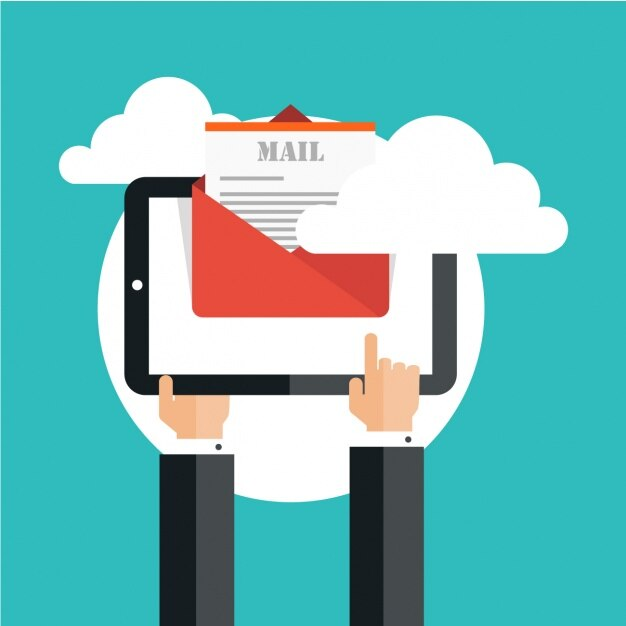
Image by blossomstar on Freepik
FIREWALLS
Use a firewall. Enable the built-in firewall on your operating system or consider installing a third-party firewall. A firewall monitors and controls incoming and outgoing network traffic, adding an extra layer of protection.
Using a firewall is an important aspect of computer security. A firewall acts as a barrier between your computer and the internet, monitoring and controlling network traffic to protect your system from unauthorized access and potential threats. Here’s a more detailed explanation of how firewalls work and why they are important:
- Network Security: Firewalls help safeguard your computer from unauthorized access and potential attacks over the internet or local network. They act as a filter, allowing only authorized and safe traffic to pass through while blocking or alerting you about suspicious or malicious activity.
- Two Types of Firewalls: There are two main types of firewalls:
- Software Firewall: Software firewalls are installed on individual computers and provide protection for that specific device. They monitor inbound and outbound network traffic, analyzing data packets and applying predefined rules to determine whether to allow or block the traffic.
- Hardware Firewall: Hardware firewalls are devices that are typically installed at the network entry point, such as routers or dedicated firewall appliances. They protect an entire network by filtering incoming and outgoing traffic at a broader level.
- Packet Filtering: Firewalls use packet filtering techniques to examine network traffic based on defined rules. These rules can include criteria such as IP addresses, port numbers, protocol types, or specific patterns. If a packet matches the allowed criteria, it is allowed to pass through; otherwise, it is blocked.
- Network Access Control: Firewalls enable you to control which applications and services on your computer can communicate with the internet or other devices on the network. You can create rules to allow or block specific connections, thereby limiting potential security risks.
- Intrusion Detection and Prevention: Advanced firewalls can include intrusion detection and prevention capabilities. They analyze network traffic patterns and behavior to identify potential threats and block or alert you about suspicious activity, such as unauthorized access attempts or known attack patterns.
- Configurable Security Levels: Firewalls often provide configurable security levels, allowing you to adjust the level of strictness for inbound and outbound traffic filtering. Higher security levels may block more traffic but provide greater protection, while lower levels may allow more traffic but could potentially expose your system to more risks.
- Default and Custom Rules: Firewalls typically come with preconfigured rules that define the basic security settings. You can also create custom rules to meet your specific needs, such as allowing specific applications or services to communicate with the internet while blocking others.
- Network Segmentation: Firewalls play a crucial role in network segmentation, where different parts of a network are isolated from each other. By implementing separate firewalls, you can create separate network zones, improving security by limiting the potential spread of threats across different parts of the network.
- Always-On Protection: Firewalls provide continuous protection by operating in the background, monitoring network traffic and applying security rules. They are an essential layer of defense that helps protect your computer even when you are not actively engaged in security-related tasks.
Using a firewall is an important step in securing your computer and network. It adds an extra layer of protection by controlling and filtering network traffic, preventing unauthorized access and potentially malicious activity. Whether through a software or hardware firewall, implementing this security measure significantly enhances the overall security posture of your system.

Image by rawpixel.com on Freepik
BACKUPS
Regularly back up your data. Perform regular backups of your important files to an external hard drive, cloud storage, or another secure location. In the event of a security incident or hardware failure, you can restore your data.
Regularly backing up your data is a crucial practice for protecting your important files and ensuring you have a copy of your data in case of data loss, hardware failure, theft, or other unforeseen events. Here’s a more detailed explanation of why data backups are important and how to implement them effectively:
- Data Loss Prevention: Backing up your data helps prevent permanent loss of critical information. Accidental deletion, hardware failure, malware attacks, theft, natural disasters, or software errors can result in data loss. Having backups ensures you can restore your data and resume normal operations quickly.
- Types of Data to Back Up: Consider backing up all types of important data, including documents, photos, videos, databases, configurations, and any other files that are critical for your personal or professional activities. Identify the data that would be difficult or impossible to recreate if lost.
- Backup Frequency: Determine the appropriate backup frequency based on the rate of data changes and the importance of the data. For frequently changing data, such as project files or customer data, frequent backups (daily or real-time) may be necessary. For static or less critical data, periodic backups (weekly or monthly) might be sufficient.
- Multiple Backup Locations: Store backups in multiple locations to minimize the risk of losing data in case of a single point of failure. Consider using a combination of local backups (external hard drives, network-attached storage) and off-site/cloud backups (online storage, cloud services) to ensure data redundancy.
- Backup Methods:
- Full Backup: A full backup involves creating a complete copy of all your data. This method provides a comprehensive and standalone backup but may consume more storage space and take longer to perform.
- Incremental Backup: An incremental backup captures only the changes made since the last backup, resulting in smaller and faster backups. However, restoring data requires accessing the full backup and all subsequent incremental backups.
- Differential Backup: A differential backup captures all changes made since the last full backup. It requires less time to restore data compared to incremental backups, as you only need the last full backup and the latest differential backup.
- Continuous Backup: Some backup solutions offer continuous data protection, where changes are backed up in real-time or near real-time. This method ensures minimal data loss since the last backup but may require more system resources.
- Automated Backup Solutions: Utilize backup software or cloud backup services that automate the backup process. These tools can schedule backups, perform incremental backups, and ensure the backup process runs smoothly without manual intervention.
- Test and Verify Backups: Regularly test your backups to ensure their integrity and usability. Perform periodic restoration tests to verify that you can successfully recover data from the backups. This helps identify any issues with the backup process or potential data corruption.
- Encryption and Security: Consider encrypting your backups, especially for off-site or cloud backups, to protect your data from unauthorized access. Use strong encryption algorithms and ensure the backup storage location or service has robust security measures in place.
- Document and Maintain Backup Procedures: Document your backup procedures, including the backup schedule, locations, software used, and any encryption or security measures. Keep this documentation updated and easily accessible for reference in case of emergencies or when onboarding new team members.
Regularly backing up your data is an essential practice to protect against data loss and ensure business continuity. By implementing a consistent and reliable backup strategy, you can minimize the impact of unexpected events and quickly recover your important files and information.
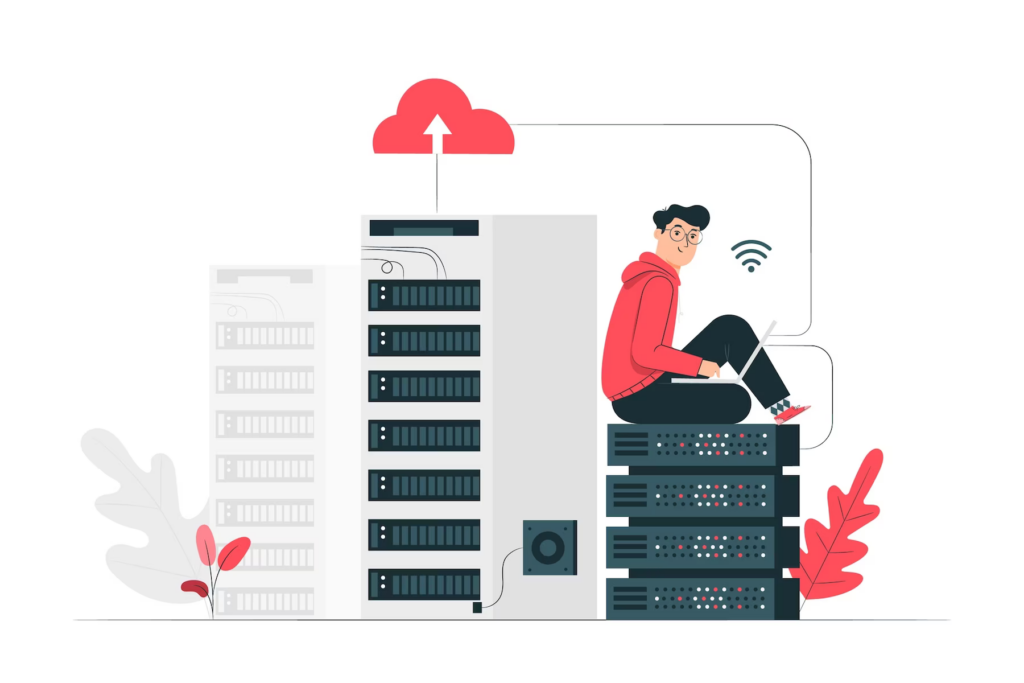
Image by storyset on Freepik
ENCRYPTION
Use encryption. Encrypt sensitive data on your computer, especially if you store it on portable devices like USB drives. Encryption protects your information even if someone gains unauthorized access to your files.
Using encryption is an important practice for protecting sensitive data and ensuring its confidentiality, integrity, and authenticity. Encryption transforms data into an unreadable format that can only be accessed with the appropriate decryption key. Here’s a more detailed explanation of encryption and how it can be used:
- Encryption Basics: Encryption involves the process of converting plain, readable data (plaintext) into an encoded, unreadable form (ciphertext) using an encryption algorithm and a secret encryption key. The encrypted data can only be decrypted back into its original form with the corresponding decryption key.
- Data Confidentiality: Encryption helps maintain data confidentiality by preventing unauthorized individuals from accessing and understanding the content of encrypted data. Even if an attacker gains access to the encrypted data, they cannot decipher it without the decryption key.
- Data Integrity: Encryption also ensures data integrity by detecting any unauthorized modifications or tampering with the encrypted data. Any changes made to the ciphertext without the decryption key will result in decryption errors, indicating potential tampering.
- Encryption Algorithms: Encryption algorithms are mathematical algorithms that determine how the encryption and decryption processes are performed. Popular encryption algorithms include Advanced Encryption Standard (AES), RSA, Triple DES, and Blowfish. These algorithms use complex mathematical computations to secure the data.
- Symmetric Encryption: Symmetric encryption uses a single encryption key to both encrypt and decrypt data. The same key is used by both the sender and the recipient. This method is efficient and fast, but it requires securely sharing the encryption key with the intended recipient.
- Asymmetric Encryption (Public-Key Encryption): Asymmetric encryption uses a pair of mathematically related keys: a public key and a private key. The public key is freely distributed, while the private key is kept secret. Data encrypted with the recipient’s public key can only be decrypted using the corresponding private key. Asymmetric encryption provides secure communication without requiring the exchange of a shared key.
- Transport Layer Security (TLS)/Secure Sockets Layer (SSL): TLS and SSL are protocols that use encryption to secure communication over the internet. They establish secure connections between clients and servers, ensuring that data transmitted between them is encrypted and protected from eavesdropping or tampering.
- File and Disk Encryption: Encryption can be applied to individual files, folders, or entire disks. File encryption tools encrypt specific files or folders, protecting them from unauthorized access. Disk encryption encrypts entire disks or partitions, ensuring that all data stored on the disk is protected.
- Encryption for Communication: Encrypted communication tools, such as encrypted messaging apps and virtual private networks (VPNs), use encryption to secure data transmission over networks. These tools encrypt messages, emails, voice calls, or internet traffic, making it difficult for unauthorized individuals to intercept or decipher the communication.
- Password and Credential Encryption: Encryption is often used to protect sensitive user credentials, such as passwords or credit card information. Instead of storing these credentials in plain text, they are encrypted and stored securely, making it harder for attackers to gain access to sensitive information in case of a data breach.
- End-to-End Encryption: End-to-end encryption (E2EE) is a communication method where data is encrypted on the sender’s device, transmitted in encrypted form, and decrypted only on the recipient’s device. This ensures that only the sender and the intended recipient can access the plaintext data, providing a high level of privacy and security.
Using encryption helps safeguard sensitive information from unauthorized access, ensuring data confidentiality and integrity. By implementing encryption techniques and leveraging encryption tools and protocols, you can enhance the security of your data and communications, both at rest and in transit.

Image by macrovector on Freepik
We will continue in a second part dealing with all these good practices to be taken into account in local devices.

Image by Freepik
Some of our contents have been created by ChatGPT, a large language model trained by OpenAI, based on the GPT-3.5 architecture, with the knowledge cutoff date of 2021
